What I'm reading: Nowhere to Run, by CJ Box
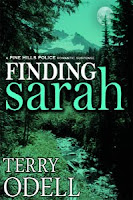 It's Read an e-Book Week. For my part, I'm offering 50% off Finding Sarah, and the companion short story collection, Finding Fire, is free. It's one week only. Pass the word. It's a perfect opportunity to read the first of the Pine Hills Police series and be ready for Saving Scott's release. And, of course, there are books by countless other authors as well. Coupon Codes are on the books' pages.
It's Read an e-Book Week. For my part, I'm offering 50% off Finding Sarah, and the companion short story collection, Finding Fire, is free. It's one week only. Pass the word. It's a perfect opportunity to read the first of the Pine Hills Police series and be ready for Saving Scott's release. And, of course, there are books by countless other authors as well. Coupon Codes are on the books' pages. Last week I was immersed in edits for SAVING SCOTT. Working with my editor is a give-and-take process, and after a week of working together, the book is "done." The first challenge is to avoid going back and tweaking. Next, comes the formatting.
Since I'm publishing this book myself, I'm responsible for the formatting. While there are those who opt to hire this step out, I prefer to save the money (having already paid the cover artist and editor) and do it myself. Since I didn't start writing until the digital age, I feel fairly comfortable with the mechanics of putting a document together.
I don't know a lot, which I think keeps me out of trouble. Also, with the widespread popularity of e-books and indie publishing, the publishers are making it easier for the novice to provide a document that will be converted.
Not long ago, an author had to provide an html file for Amazon, but no longer. Smashwords, Barnes & Noble and Amazon all accept Word .doc files. Since most of us use Word to produce our manuscripts, the learning curve isn't particularly steep. Your best friend is "Find/Replace" and a rudimentary knowledge of the "Format" menu.
(Note: I'm still using Word 2003, but I don't think it's too different in 2007)
A few things to understand. Basic formatting in Word is acceptable. I never use anything beyond Bold, Italics, and Center. These have always translated very well. I've never done the suggested "strip all formatting and then go back and add it back in" because I don't have anything that the formatting software doesn't recognize.
Next: You don't use page breaks. Most e-reading devices strip them anyway, since the user can choose the font and size. If you've formatted your manuscript conventionally, then you've probably got page breaks between chapters. To get rid of them, use the Find/Replace function.
Click "Replace", then "Special". You'll get a pop up with a list of choices. (And I'm hoping that if you click the images, you'll get a larger, easier to read version)
Select Manual Page Break for "Find." Then, so you'll get some spacing between chapters to help the reader recognize the break, put three or four (but no more per Smashwords' style guide or you'll confuse their formatting machine) paragraph marks (it'll show up as ^p in the field). Until you're comfortable, you can find and replace each one. Once you're confident that it's working, you can just check the 'Replace All' option and your page breaks between chapters will be gone, and you'll have your blank lines.
But what if you DO want page breaks for special circumstances? In SAVING SCOTT, I'm including recipes of many of the dishes Ashley prepared in the book. I want each recipe on its own page to avoid possible confusion. And, since the book will be released for the Barnes & Noble Nook first, I sought out the formatting guide at the Nook site. They said to create section breaks instead of page breaks.
You can find these under "insert". (They're in the Format menu as well, but I've always used Insert.) There are two sections: Page and Section. Choose the button for "next page" under Section breaks.
Knowing your way around the Format windows is another helpful skill. The normal default for paragraph indents (NEVER NEVER NEVER use tabs) is 0.5 inches. However, on a small e-reader screen, that's too big. I change mine to 0.3 inches. To do that, go to Format/Paragraph, and in the section for Indentation, change the 0.5 to 0.3.
There is another option, which is NOT to indent paragraphs but instead, to format them so there's 'extra space' whenever you insert a paragraph return. To do this, go to Format/Paragraph and look at the bottom section. Where it says Spacing, choose 6 points for "After". Also, look just to the right of that, where it says Line Spacing. Make sure you've chosen "Single." If you're used to formatting for print submissions of your manuscripts, you might be working in double space, or that "exactly" to get 25 lines per page which some editors want.
What if you've done your entire manuscript in double spacing to make it easier on the eye when you're writing and editing? Just do a Control-A to select your entire manuscript. Then go into the format screen as above and select "single", then "OK" and everything will be single spaced.
One last tip for today. If you're using indented paragraphs, you will want to REMOVE them from anything you're centering. It doesn't matter if you do this as you go along, or if you go back and make the adjustments when you're getting the manuscript ready for uploading. Why do this? Because when you hit return to start your new chapter or scene break, Word will do that automatic indent thing. Thus, whatever text you want to be centered won't be centered exactly. And on a small screen, it will look lopsided.
To do this, just highlight the text and go back to the Format menu and change the field where you put your indent amount and click the "none" command above it. That will change only the highlighted text. I find this is more foolproof than trying to give the command before typing.
Hope this helps. I've found I can format a manuscript in hours, and I'd rather do it myself than pay for it.
Tomorrow, my guest is Abigail Sharpe, talking about doing what you love.
Like this post? Please share by clicking one of the links below.




15 comments:
Very useful advice. Thanks.
Mario - it's just a start, but I thought people ought to know it's not really as intimidating as it sounds. Thanks for stopping by.
Helpful article. Thanks for posting.
Thanks for the how-to details, Terry! It doesn't look so scary now :-D
Deb Mc.
I'm bookmarking this post, Terry. I know I'm going to need this info one of these days.
Laurie - my pleasure. You never know what little tidbit will create that "aha" moment for someone.
Deb - formatting is not really scary. What's scary is wondering if you missed typos!
Patricia - I'm sure you'll do fine.
Thanks for that, i was wondering what the requirements were for self-pubblishing.
cheers,
mood
Moody Writing
@mooderino
The Funnily Enough
I'm not a writer and I found this post interesting! Thanks.
Moody - these aren't as much "requirements" as tips for formatting.
Karen - glad you found it interesting.
Great info. When I first started putting some of my books out myself I was about to pull my hair out over the formatting. Thankfully I'm over the learning curve's hump now;-)
Terry
You make the impossible look do-able. Thanks for your comprehensive post.
Wynter - yes, getting onto the downward slope is gratifying. And it gets easier as we do it more often. Right now I'm dealing with the way ellipses can screw up formatting and breaking the 'rule' about how to use them.
Lovindanger - it's hardly impossible. Glad it looks less intimidating.
Great post Terry!
Nice to see a postitive side to formatting! Thanx for the tips! :)
~Jane~
Thanks so much for this. Every other article I've read about formatting has scared the pants off me. Your post almost makes me believe I can do this. But tell me about the ellipses...?
Software is getting better, but since ellipses are connected to the words on either side in "proper" usage, that can make for very long words that can create problems with justified text. I was breaking the rule and leaving spaces on either side; others say they've had success with a space after the ellipses, but still connecting it on the front end (after the word).
Post a Comment